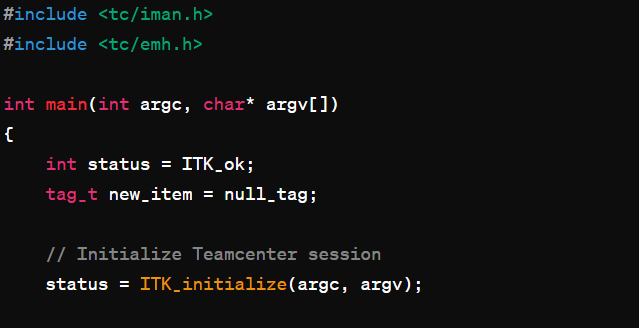
In the dynamic world of product lifecycle management (PLM), businesses are constantly seeking ways to optimize processes, enhance collaboration, and drive innovation. Enter Teamcenter ITK (Integration Toolkit), a robust toolset by Siemens PLM Software designed to unlock the full potential of your Teamcenter PLM system.
In this blog, we’ll delve into the transformative capabilities of Teamcenter ITK and explore how you can harness its power to create custom extensions tailored to your organization’s unique needs.
Understanding Teamcenter ITK
Teamcenter ITK serves as the backbone for extending and enhancing the functionality of the Teamcenter PLM platform. With ITK, businesses can customize, integrate, and automate processes, enabling seamless collaboration and efficient data management across the product development lifecycle.
Key Steps in Creating Custom ITK Extensions
- Setting Up Your Development Environment: Begin by installing the necessary development tools and Teamcenter ITK libraries. Establishing a conducive environment is essential for smooth development and testing.
- Defining Your Requirements: Clearly outline your customization requirements. Whether it’s automating repetitive tasks, integrating with external systems, or creating unique workflows, a solid understanding of your needs is fundamental to success.
- Developing Your ITK Code: Armed with your requirements, dive into developing your ITK code. Leverage the extensive ITK APIs and libraries to bring your vision to life. Whether you’re proficient in C, C++, or Java, ITK provides the flexibility to implement your desired functionality.
- Testing, Debugging, and Refining: Thorough testing is paramount to ensure your ITK extension performs as expected. Debugging and refining your code based on test results will help iron out any kinks and enhance reliability.
- Packaging and Deploying Your Extension: Once your ITK extension is polished and tested, package it for deployment in your production environment. Follow deployment procedures diligently to seamlessly integrate your customizations into your Teamcenter ecosystem.
Example: Automating Item Creation in Teamcenter
To illustrate the power of ITK, let’s consider a simplified example: automating the creation of a new item in Teamcenter. By leveraging ITK’s capabilities, businesses can streamline processes and improve efficiency with minimal effort.
// Sample ITK code to automate item creation in Teamcenter
#include <tc/iman.h>
#include <tc/emh.h>
int main(int argc, char* argv[])
{
int status = ITK_ok;
tag_t new_item = null_tag;
// Initialize Teamcenter session
status = ITK_initialize(argc, argv);
if (status != ITK_ok)
{
EMH_store_error_s1(EMH_severity_error, ITK_error, status, "Failed to initialize ITK");
return status;
}
// Create a new item
status = ITEM_create_item("Item", &new_item);
if (status != ITK_ok)
{
EMH_store_error_s1(EMH_severity_error, ITK_error, status, "Failed to create a new item");
}
else
{
printf("New item created with ID: %d\n", new_item);
}
// Clean up and exit
ITK_exit();
return status;
}
Conclusion
Teamcenter ITK empowers businesses to unlock new levels of efficiency, collaboration, and innovation within their PLM ecosystem. By creating custom extensions tailored to their specific requirements, organizations can streamline processes, optimize workflows, and drive business growth. Embrace the power of Teamcenter ITK and unleash the full potential of your PLM journey.
Ready to embark on your ITK adventure? Dive into the world of customization and innovation with Teamcenter ITK today!
Contact Us to Get Our PLM Services
CONTACT INFO
Hotline: +1.248-275-4138
- info@autotechmation.com
- 27950 Orchard Lake Rd Suite #116 Farmington Hills MI 48334
